Let’s say, you have bought the best digital piano under $1000, carefully connected it to your computer, following all the instructions, and set it up to work with certain software, but it still doesn’t work in a proper way. There are a lot of problems that may unexpectedly occur to the keyboard when it works with some software: some keys may stop working, the driver may refuse to work correctly, etc.
Of course, if you are an average user, dealing with such a problem will be extremely difficult because you won’t know where to begin fixing it. Actually, knowing how to test a MIDI keyboard can help with fixing the issue. How? There are a few useful programs that can assist any user in identifying the problem. They can tell you whether your computer is receiving data from all of your keyboard’s keys and controls.
MIDI keyboard testing
Before starting to test the MIDI keyboard using some specific software, I recommend that you double-check that your unit is properly connected to your computer. The first step is to connect it to your computer, turn on the keyboard, and verify on the screen that the device is connected. If your model doesn’t have a screen, check if it appears in the Device Manager (for Windows) or System Preferences (for Mac).
In some cases, the issue may not be with the keyboard, but with the software or the computer. If you detect an incomprehensible malfunction, you may need to contact your device’s technical support. However, before doing that, check if your cable is okay (try connecting other devices to it) and go through the keyboard’s user’s manual to ensure that it’s set up correctly.
Note that all the other Audio/MIDI software must be closed during the testing process. Otherwise, the programs will conflict, and you will get inaccurate results.
Windows
For Windows, you are going to need a diagnostic tool called MIDI-OX. It shows whether the signals from the keyboard are transmitted to the computer. After you install and run the program on your computer, you should:
- Go to the Options menu at the top of the program, open MIDI devices, and check if the correct MIDI devices are selected.
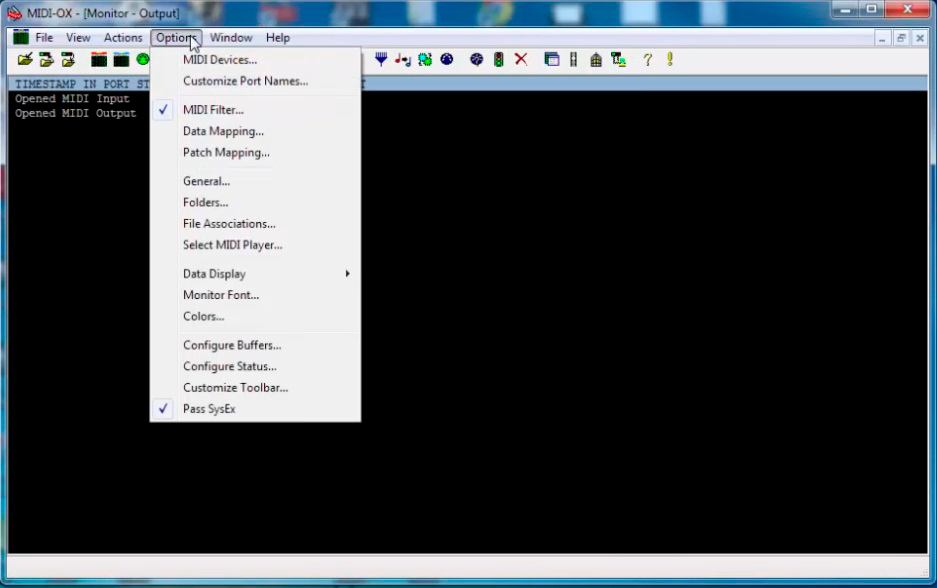
- Press OK and start playing on the keyboard. On the black background, you will be able to see if the notes you are playing are transmitted to the computer which will mean that the signal is going through. You should also try pressing all of the controls on your keyboard to see if they all work.
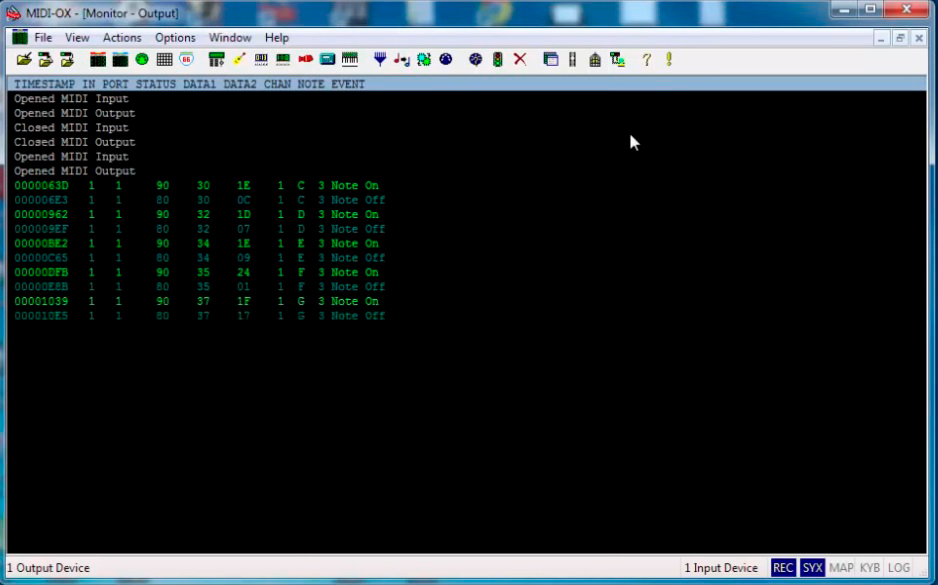
Mac
You will need MIDI Monitor—a program for the MIDI keyboard test that is very similar to MIDI-OX, but it is for Mac. So, after you’ve downloaded and installed it on your computer, do the following:
- After you click on the arrow next to Sources, the menu will appear. Click on the arrow next to MIDI sources, and make sure that your keyboard is on the list. If you want to check the response from only one specific device, remove the marks from all the others.
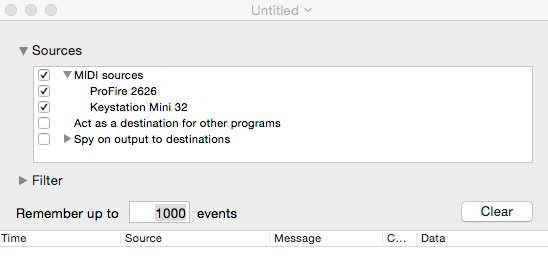
- Now, you have to press the keys and controls on your keyboard. If it’s properly connected to your Mac, all the data will appear on the screen.
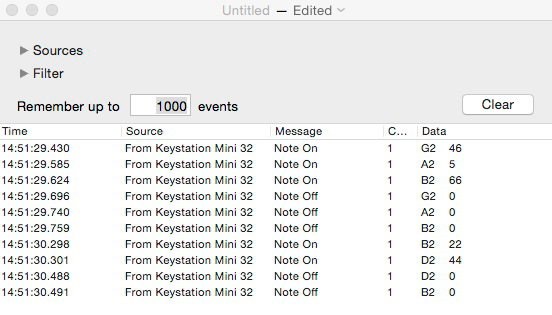

Hi everyone! I’m Thomas Moody, also known as Guitarzan.
